Stable Diffusion 3.5 Medium is an AI image model that runs on consumer-grade GPU cards. It has 2.6 billion parameters, substantially lower than SD 3.5 Large‘s 8 billion parameters.
You should use SD 3.5 Medium over the Large model for a shorter generation time or a lower VRAM requirement. It is also the first Stable Diffusion model that boasts multiple resolutions from 256×256 to 1440×1440 pixels. The test results are in this article.
In this post, I will walk you through how to set up SD 3.5 Medium in ComfyUI.
Table of Contents
Software
We will use ComfyUI, a free AI image and video generator. You can use it on Windows, Mac, or Google Colab.
Think Diffusion provides an online ComfyUI service. They offer an extra 20% credit to our readers.
Read the ComfyUI beginner’s guide if you are new to ComfyUI. See the Quick Start Guide if you are new to AI images and videos.
Take the ComfyUI course to learn how to use ComfyUI step by step.
Stable Diffusion 3.5 is currently NOT supported by AUTOMATIC1111 and Forge.
SD 3.5 models
Generation time
The following SD 3.5 models are available on ComfyUI. The timing below is what I got from my RTX4090.
| Model | Time per 1,024×1,024 image |
|---|---|
| SD 3.5 Medium | 4 secs |
| SD 3.5 Large | 20 secs |
| SD 3.5 Large Turbo | 10 secs |
So, the Medium model is the fastest SD 3.5 model so far.
Image sizes
The standard resolution of the model is 1024×1024. Like SDXL and Flux, you can use other aspect ratios roughly equal to 1M pixels.
- 1:1 – 1024 x 1024
- 5:4 – 1152 x 896
- 3:2 – 1216 x 832
- 16:9 – 1344 x 768
The model also supports resolutions from 256×256 to 1,440×1,440 pixels. I will show some comparison images below.
Memory requirement
You should be able to run SD 3.5 Medium with 8 GB VRAM.
License
SD 3.5 Large has a more permissive Community License, allowing small businesses to use them commercially.
SD 3.5 Medium on Google Colab
If you use my ComfyUI Colab notebook, select the SD_3_5_Medium model and start the notebook.

SD 3.5 Medium on local setup
Follow the steps below to install SD 3.5 Medium on ComfyUI on Windows, Mac, or Linux systems.
You can use the default workflow or download the workflow below.
Step 0: Update ComfyUI
ComfyUI started supporting SD3.5 natively in October 2024. If you haven’t updated your ComfyUI since then, do so now.
The easiest way to update ComfyUI is through the ComfyUI Manager. Click Manager > Update ComfyUI.
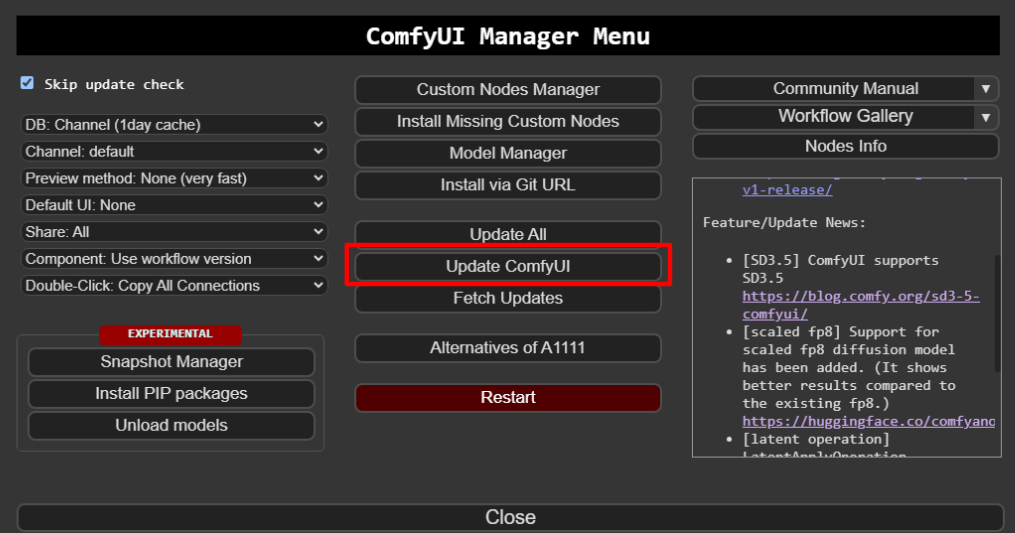
Restart ComfyUI and reload the page.
Step 1: Download SD 3.5 Medium model
Download the SD 3.5 Medium FP8 checkpoint model and put it in the folder ComfyUI > models > checkpoints.
Step 2: Load the ComfyUI workflow
The SD 3.5 Medium checkpoint model works with the default workflow, but you must set it to a proper resolution. Here’s the workflow.
Drop it to your ComfyUI.
Press Queue Prompt to generate an image.

Stable Diffusion 3.5 Medium settings
Sampling method
My brief experiment suggests that not all sampling methods and schedules work for SD 3.5 Medium. I would stay with Euler with the normal schedule.
CFG scale
The CFG scale controls how closely the prompt is followed. Compared to SD 1.5 and SDXL, the Stable Diffusion 3.5 Medium model saturates at lower CFG values. So, a CFG value of 3 – 4 is the sweet spot for the SD 3.5 Medium model.



Image size
The SD 3.5 Medium model is trained progressively in 256 → 512 → 768 → 1024 → 1440 in mixed resolutions. Below are images with different resolutions.





Although the SD 3.5 Medium model can generate images across resolutions from 256 to 1440 pixels, 1024 pixels seems to be the sweet spot.

Does it only download the Medium model? Does it not need VAE and other components, as is the case with Flux?
You only need to download the checkpoint. It includes all components.