Style presets are commonly used styles for Stable Diffusion and Flux AI models. You can use them to quickly apply different styles to an image.
For example, you can use a style preset to instantly change the style of your image like this:
a man in silver suit on street



In this article, you will learn how to use style presets in:
- SD Forge WebUI
- AUTOMATIC1111 WebUI
- ComfyUI
If you are new to Stable Diffusion, check out the Quick Start Guide. Take the Stable Diffusion course if you want to build solid skills and understanding.
Table of Contents
How do style presets work?
The style presets work by adding keywords to your prompt. You can see sample images of some styles in the post 106 styles for SDXL.
Many of these preset styles were initially developed for the SDXL base model, but they work equally well on the Flux model.
Note: The style presets come with both positive and negative prompts. Since Flux.1 dev doesn’t support negative prompt, only the positive prompt will be applied.
Use style presets on SD Forge
Forge is an AI image generator for Stable Diffusion and Flux with an interface similar to AUTOMATIC1111. You can use Forge locally on your PC.
Prerequisites
Do the following before following the rest of the guide.
- Install Forge if you don’t have it.
- Install the Flux AI models on Forge.
- Update Forge to the latest version.
Applying styles on Forge
Open Forge WebUI. On the txt2img page, use the following settings.
- UI: Flux
- Checkpoint: flux1-dev-bnb-nf4-v2.safetensors (You can also select a SDXL model)
In the style menu below the Generate button, you should see a list of preset styles. Select one you like.
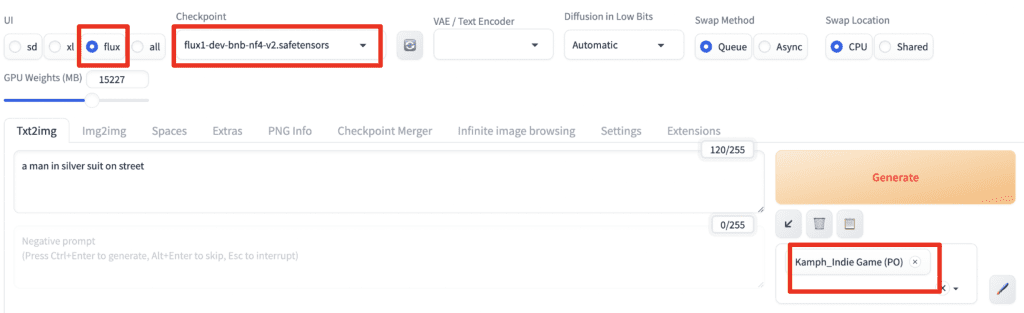
Enter a prompt, e.g.
a man in silver suit on street
Click Generate. You should see the preset style applied.
Here’s using the Kamph_Indie Game style.

You can get the final prompt under the image.
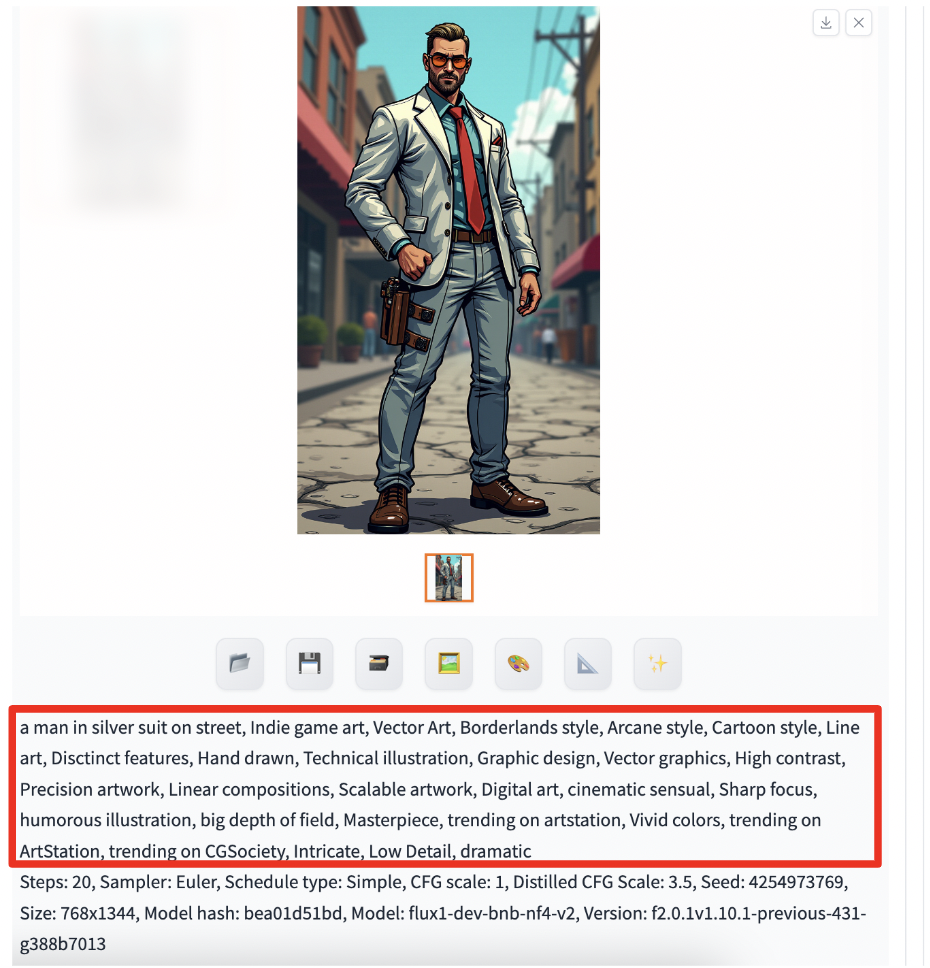
Tip: You can select more than one style.
Use style presets on AUTOMATIC1111
The preset styles are not preinstalled on AUTOMATIC1111. Instead, you will need to use the Style Selector extension.
See sample images for some of the styles.
Install the StyleSelector extension
To install an extension in AUTOMATIC1111 Stable Diffusion WebUI:
- Start AUTOMATIC1111 Web-UI normally.
2. Navigate to the Extension Page.
3. Click the Install from URL tab.
4. Enter the extension’s URL in the URL for extension’s git repository field.
https://github.com/ahgsql/StyleSelectorXL5. Click the Install button.
6. Wait for the confirmation message that the installation is complete.
7. Restart AUTOMATIC1111.
Using the Style Selector
After installation, you should see a new SDXL Styles section on the txt2img page.
To use the Style selector, make sure you have selected the Enable Style Selector checkbox.
Select a style you want.
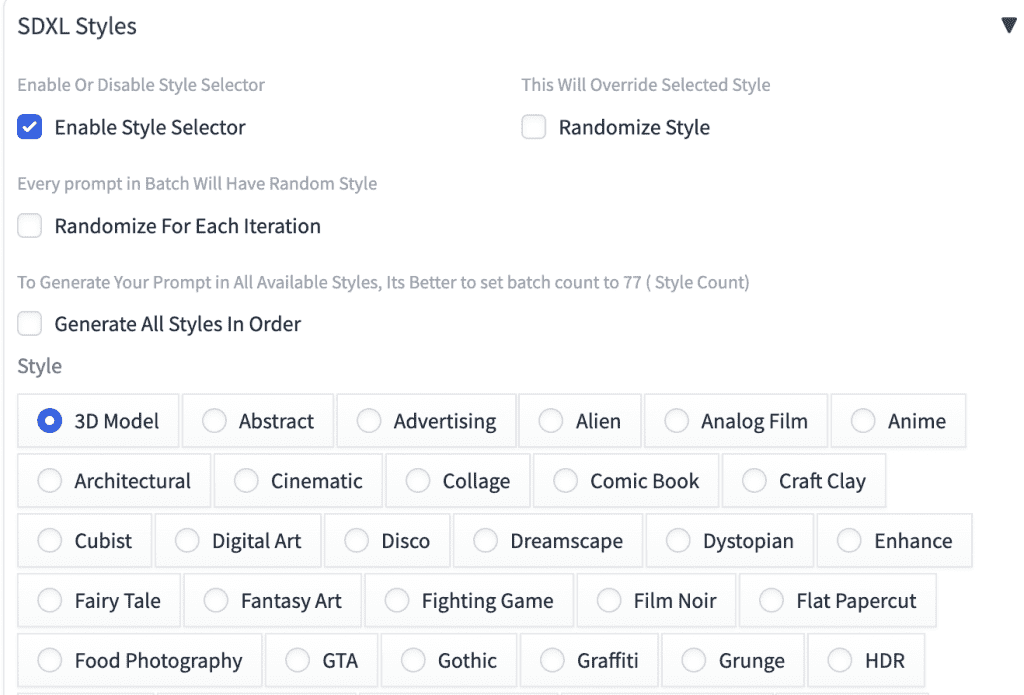
For the best result, select the SDXL base model checkpoint model (sd_xl_base_1.0) in the Stable Diffusion checkpoint dropdown menu.
Use an image size compatible with the SDXL model, e.g. 832 x 1216.
Click Generate. You should see the styles applied.

Similar to Forge, you can get the final prompt under the image.
Use style presets in ComfyUI
You can use the custom nodes from SDXL Prompt Styler to apply style presets. But we will use the SDXL Prompt Styler Preview because it provides preview images in the selector.
You can also see the styles in this article: 106 styles for Stable Diffusion XL.
Step 1: Load the workflow
Download the workflow JSON file below.
SDXL version:
Flux version:
Drop it to ComfyUI.
Step 2: Install missing nodes
Install the missing nodes by selecting Manager > Install Missing Custom Nodes.
Restart ComfyUI.
Refresh the ComfyUI page on your web browser.
Step 3: Select a preset style
In the SDXL Prompt Styler (Preview) node, select a
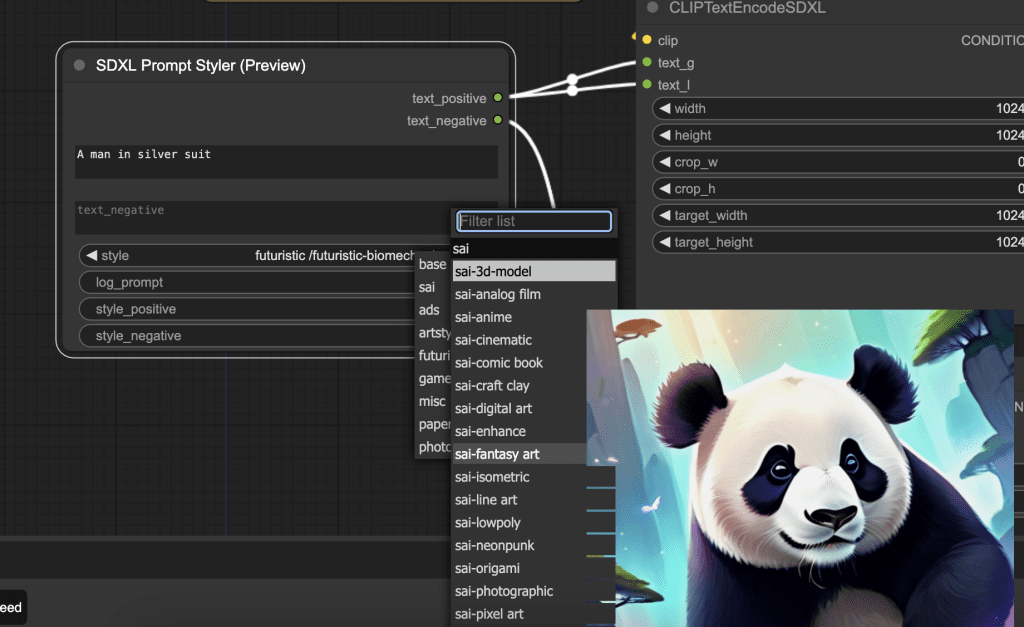
Click Queue Prompt to generate an image.


Hi Andrew, is it possible to use a style with lora?
I am asking for Forge UI.
Yes: https://stable-diffusion-art.com/flux-lora/
Hi, Andrew
From my tests with Forgue and ComfyUI, found that its hard to achive an style ( like surrelism or others ) with FLUX. Its something about how the prompt its made ?
Thank you.
These prompt presets are originally made for SDXL, and has both positive and negative prompts. Flux dev only takes the positive prompt, so it may not have the full effect.
You can try adding more keywords to steer the style.