Qwen Image is a new open-source text-to-image model developed by Alibaba’s Qwen team. It’s quickly gaining thumbs-up from AI creators. Unlike many closed models, Qwen Image is both flexible and accessible, making it a strong alternative to Stable Diffusion and Flux models. You can run it locally in ComfyUI with customization.
In this article, I will cover:
- An overview of the Qwen Image model.
- Sample images
- Qwen Image on Google Colab
- Qwen Image on ComfyUI (Standard)
- Qwen Image on ComfyUI (Fast)
Table of Contents
The Qwen Image model
So why should you consider using Qwen Image for your creative projects?
Qwen-Image has 20 billion parameters and uses a MMDiT (Multimodal Diffusion Transformer) architecture. The design goals are (1) Complex, multilangual text rendering, and (2) Strong alignment between the prompts and the generated images.
Pros of Qwen Image
- Open-source: Freely available with transparent weights.
- High image quality: Sharp, consistent, and diverse images.
- Good at following prompts: Strong alignment between text input and images with multilingual support.
Cons of Qwen Image
- Large model size – You’d better have a large hard drive and a good GPU card.
- Smaller ecosystem – Unlike Stable Diffusion and Flux, many essential tools, like ControlNet, are not as mature.
Qwen Image also supports image editing and LoRA, but I will cover these features in the upcoming tutorials.
Software
We will use ComfyUI, a free AI image and video generator. You can use it on Windows, Mac, or Google Colab.
Think Diffusion provides an online ComfyUI service. They offer an extra 20% credit to our readers.
Read the ComfyUI beginner’s guide if you are new to ComfyUI. See the Quick Start Guide if you are new to AI images and videos.
Take the ComfyUI course to learn how to use ComfyUI step by step.
Sample images
Here are some images generated by the Qwen Image 8-step Lightning workflow. (15 secs on an RTX 4090). I used the same prompt in the Wan 2.2 model post so that you can compare.




ComfyUI Colab Notebook
If you don’t have a powerful GPU card, you can still run the Qwen Image model on Google Colab, Google’s cloud computing platform, with my ComfyUI notebook.
You don’t need to download the model as instructed below. Select the Qwen_Image model before running the notebook.

Qwen Image workflow (Fast)
This workflow uses Qwen Image Lightning LoRA to speed up the workflow. The LoRA converts the model to the distilled version.
Step 0: Update ComfyUI
Before loading the workflow, make sure your ComfyUI is up to date. The easiest way to do this is to use ComfyUI Manager.
Click the Manager button on the top toolbar.

Select Update ComfyUI.
Restart ComfyUI.
Step 1: Install models
After loading the workflow JSON file, ComfyUI should prompt you to download the missing model files.
Here are the models you need to download:
- Download qwen_image_fp8_e4m3fn.safetensors and put it in ComfyUI > models > diffusion_models.
- Download qwen_2.5_vl_7b_fp8_scaled.safetensors and put it in ComfyUI > models > text_encoders.
- Download qwen_image_vae.safetensors and put it in ComfyUI > models > vae.
- Download Qwen-Image-Lightning-8steps-V2.0.safetensors and put it in ComfyUI > models > loras.
Step 2: Load the workflow
Download the workflow below. Drop it into ComfyUI to load.
Step 3: Revise the prompt
Revise the prompt to match what you want to generate.
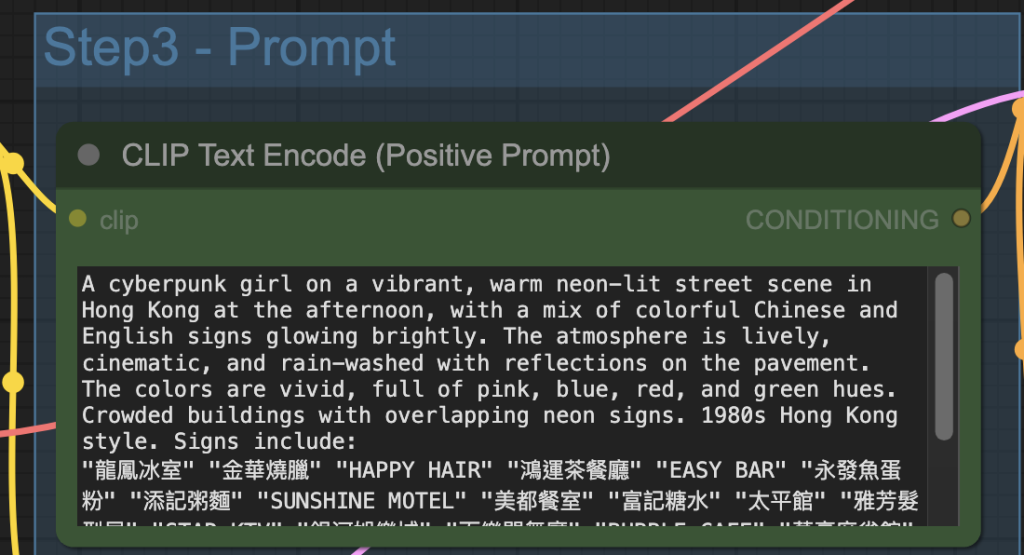
Step 4: Generate an image
Click the Run button to run the workflow.


Change the seed value of the KSampler node to generate a new image.
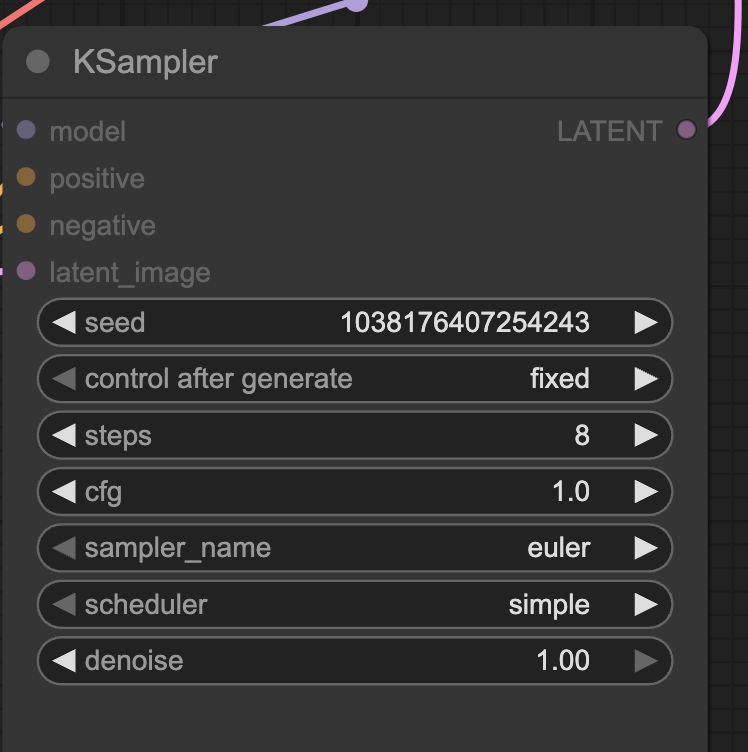
Qwen Image workflow (Standard)
This standard Qwen Image workflow does not use any speed-ups, so the image generation is a bit slower, but the image quality is slightly higher.
You can use the workflow the same way as described in the last section. Download the workflow below.
