This workflow uses an SDXL model with the CPDS ControlNet to blend text seamlessly with images. You can directly enter the text in the workflow.
You must be a member of this site to download the following ComfyUI workflow.



Table of Contents
Software
We will use ComfyUI, an alternative to AUTOMATIC1111.
Read the ComfyUI installation guide and ComfyUI beginner’s guide if you are new to ComfyUI.
Take the ComfyUI course to learn ComfyUI step-by-step.
How does this workflow work?
The workflow first generates a control image using the Text Overlay node.

It then uses an SDXL checkpoint model with a LoRA and the Fooocus CPDS ControlNet (similar to Depth) to put the text into the image.
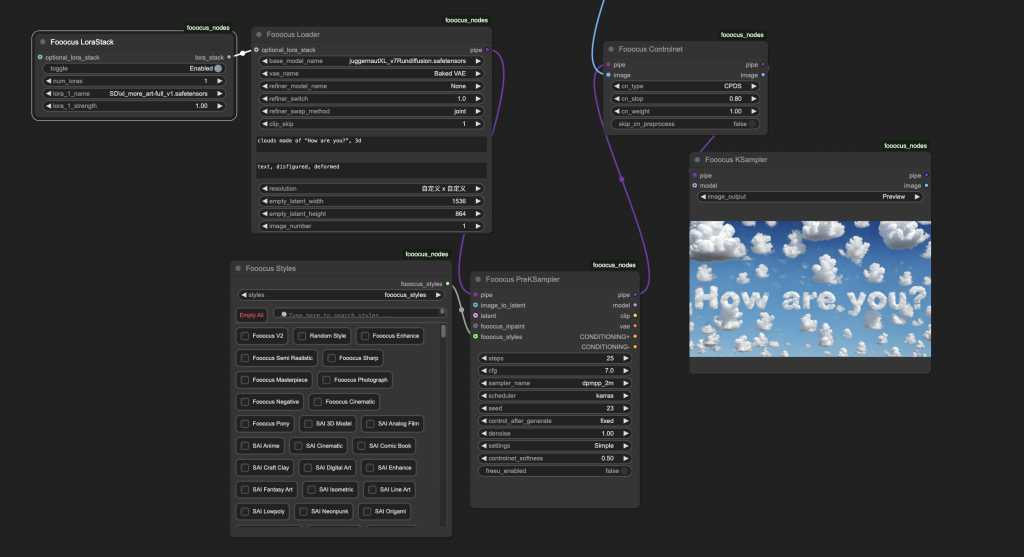
Step-by-step guide
Step 1: Load workflow
Download the ComfyUI JSON workflow below.
Drag and drop the JSON file to ComfyUI.
Step 2: Install missing nodes
If you see nodes with red borders, you don’t have the custom nodes required for this workflow. You should have ComfyUI Manager installed before performing this step.
Click Manager > Install Missing Custom Nodes.
Install the nodes that are missing.
Restart ComfyUI.
Refresh the ComfyUI page.
Step 3: Download models
Download the Juggernaut XL v7 model. Put it in ComfyUI > models > checkpoints.
Download the XL More Artful LoRA model. Put it in ComfyUI > models > loras.
Google Colab
If you use my ComfyUI Colab notebook, put the models in the following folders in your Google Drive.
- Checkpoint model: AI_PICS > models > Stable-diffusion
- LoRA model: AI_PICS > models > Lora
Step 4: Revise the text
Revise the text in the Text Overlay node.
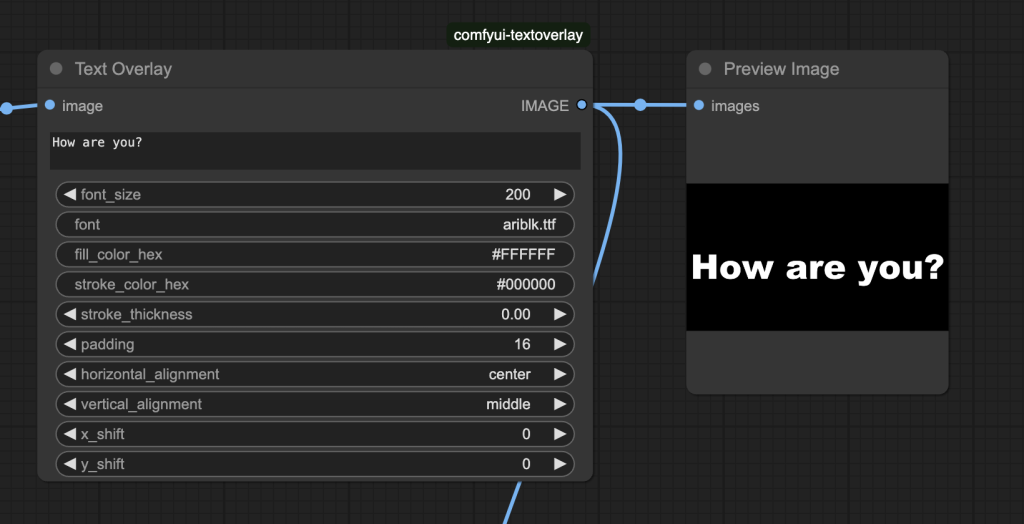
Step 5: Revise the prompt
Revise the prompt in the Fooocus Loader. You must put the desired text (E.g., “How are you?”) in the prompt.
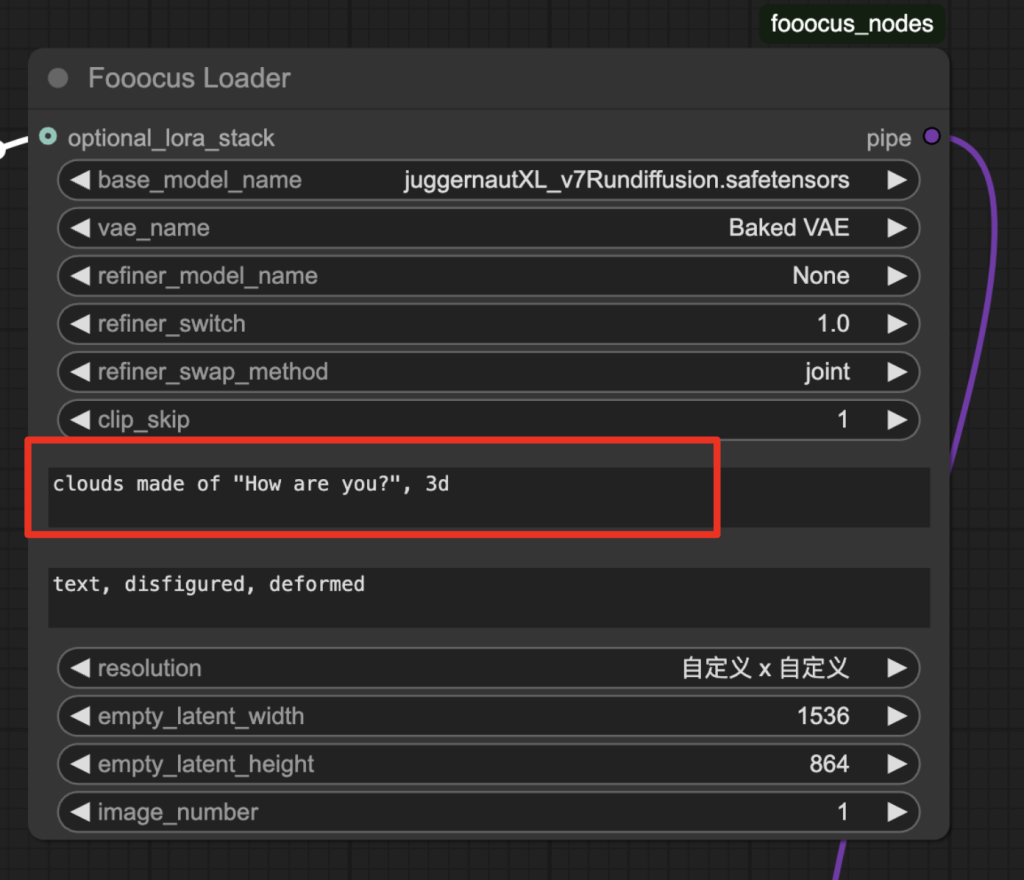
Step 9: Run the workflow
Click Queue to run the workflow and get the output images.


Tips
Change the seed
The success is highly dependent on the seed value. Change it to generate a new image.
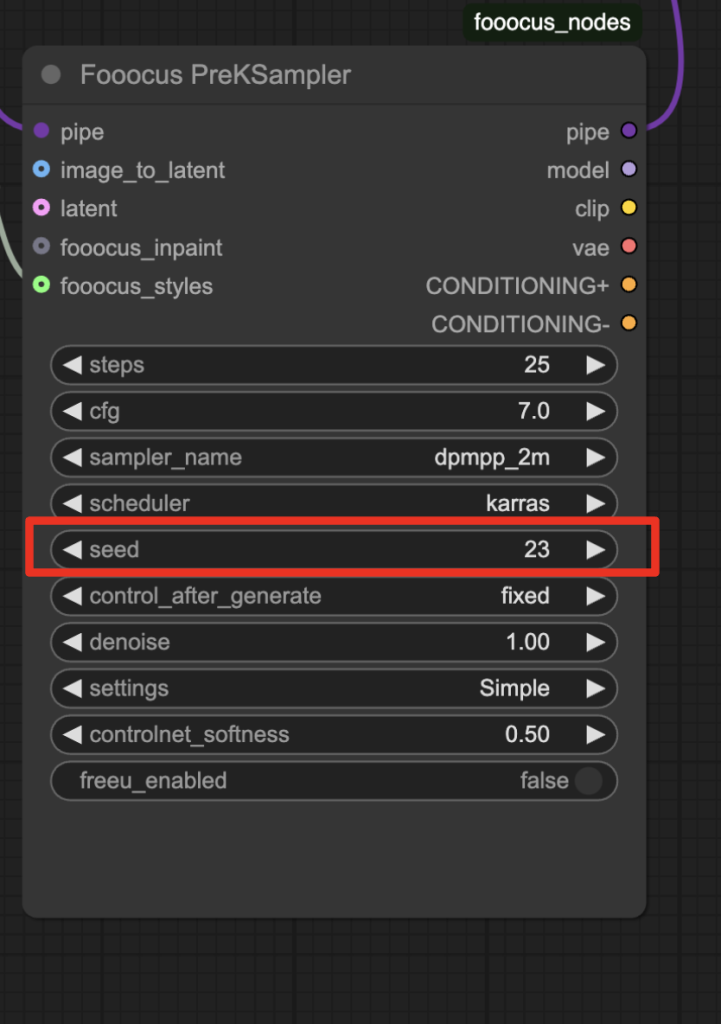
Show the text more
Adjust the following settings to show the text more:
- Increase cn_stop
- Increase cn_weight
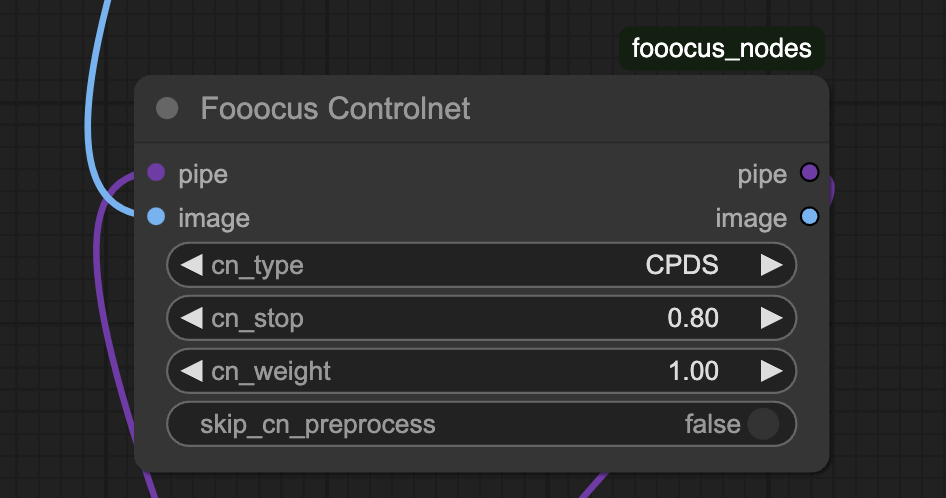
To create a seamless blending between the image and the text, you should use the lowest values you can get away with.
The values are prompt and seed-dependent.
Image size
Change the following two nodes to change the image size. The sizes in the two nodes have to match.
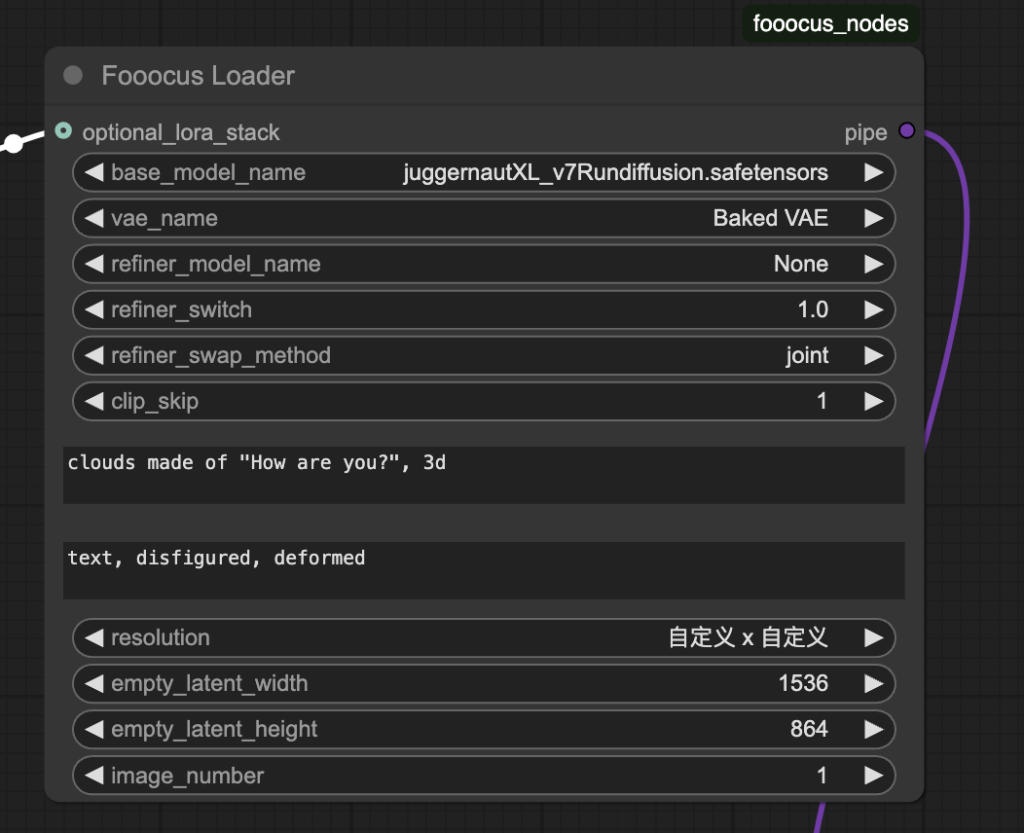
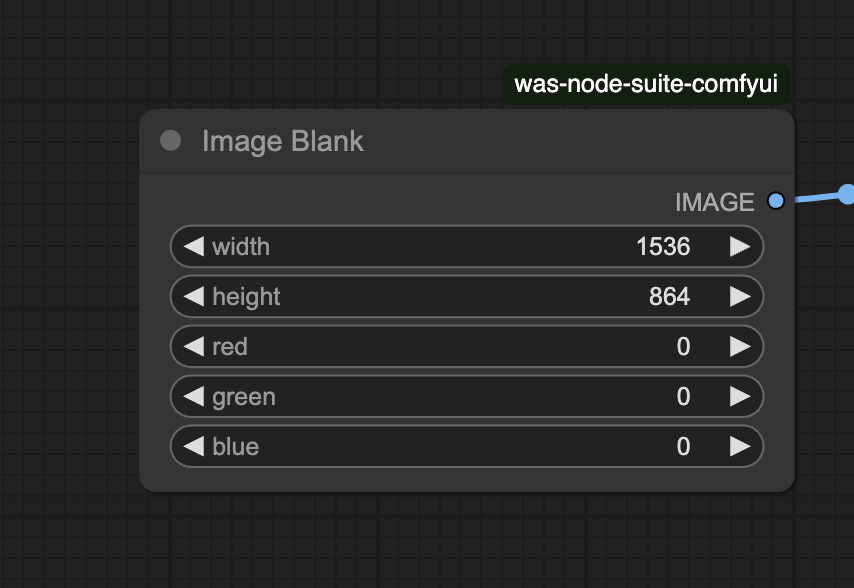
More examples
Japanese garden
Prompt:
“How are you?”, 3d, japanese garden
cn_stop: 0.8
cn_weight: 1.0

Seahorses
Prompt:
“How are you?”, 3d, deep sea, sea horses
cn_stop: 0.8
cn_weight: 1.0

Castle
Prompt:
“How are you?”, 3d, castle
cn_stop: 0.8
cn_weight: 1.0

