Kling is a state-of-the-art AI video generator. It takes a text or an image prompt to generate a short video clip. In this article, you will learn how to use Kling to create videos like the ones below.
What is Kling?
Kling is a video AI model developed by the Kuaishou AI Team. Upon its launch, Kling quickly became an internet sensation. It is widely regarded as a respectable rival to OpenAI’s Sora —except that you can use it today.
How to use Kling?
Kling can only be used as a web service. You cannot install it on your local computer.
Follow the steps below to start using Kling.
- Go to KlingAI.com
- Click Sign in for free credits in the upper right.
- Complete the registration process.
You should get some free credits that are enough to generate a few videos.
Text-to-video
To generate an AI video from a text prompt:
- Go to the video generation page.
- Select Text to Video above the text input box.
- Enter a prompt that describes the video. E.g.
a woman spy firing a handgun and running in a tesseract, dark scene.
3. Click Generate.
Image-to-video
To further control the video, you can supply an image as the initial frame. I recommend using an image generated with Flux or SDXL models.
- Go to the image-to-video generation page.
- Select Image to Video above the text input box.
- Drop an image to the input canvas.
- (Optional) Enter a prompt describing the video.
- Click Generate.
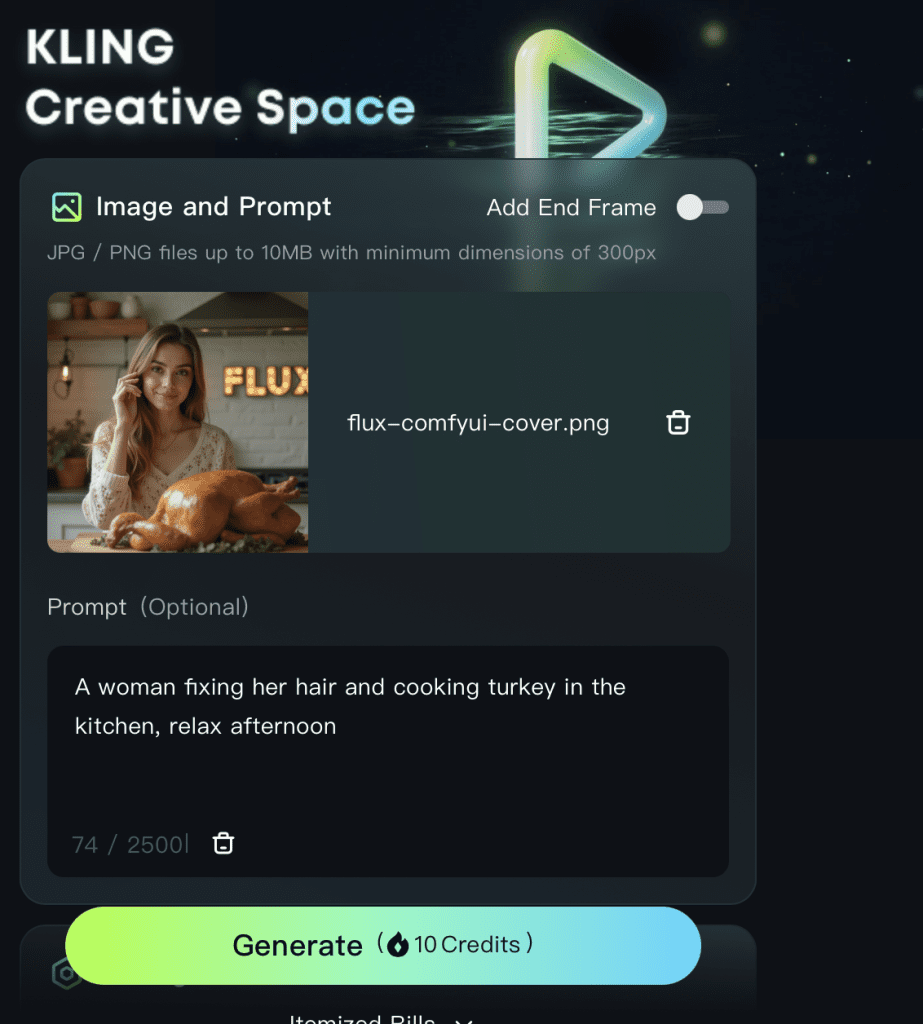
After a while, you should get a video.
Tips for using Kling
Building a prompt for Kling AI video is not very different from making prompts for Stable Diffusion. But you should add some motion keywords.
Unlike AnimateDiff, Kling really uses the text prompt to condition the model for video creation. So, it is important to describe the video’s motion. The basic structure is
- Subject – What’s the main character of the video. You should describe it in detail.
- motion – What the subject is doing.
- scene – What’s the surrounding.

How do you download the mp4 file when your generation is complete. it only lets me download the .ulr
I have the full paid version
i didn’t recall any tricks needed to download the mp4. try a different browser
I have been struggling for the last couple of days to generate an animation of a shipwreck but with no camera movement. I have tried “camera still”, “camera on tripod” as well as negative prompts.. and no luck. I cant get it to work. Any ideas
This is good news, but KLING gives a free result in a day.(
I got a paid account and the experience is a lot better!
Hi! I’m receiving this message when trying to generate image to video.
“Generation failed, try another prompt”
Can you help?
Remove all remotely dirty words from your prompt. The censorship is high.
I have a free account and my img2vid gen is stuck at 99%. I hear this is because the service is overwhelmed. Does a paid account fix this?
Not sure. I’ve only used a free account. I had one stuck at 99% for one day and finished. The other one still stuck at 99% after 2 days.
Thank you for this post, Andrew.
During the registration process, I was meant to drag the puzzle piece to complete the picture but mouse drag doesn’t move the piece. Is it a but on my part only? Or an known issue? Your answer will be greatly appreciated.
Yeah that puzzle was confusing. You need to drag to scroll bar below the picture, not the puzzle itself.