Don’t say yes before running this generator! This workflow generates a child’s image based on their parent’s image.



You will learn/get:
- A child generator in ComfyUI. (JSON file included)
- Instructions on how to use it.
You must be a member of this site to download the JSON workflow.
Table of Contents
Software
We will use ComfyUI, a node-based Stable Diffusion GUI. You can use ComfyUI on Window/Mac or Google Colab.
Check out Think Diffusion for a fully managed ComfyUI/A1111/Forge online service. They offer 20% extra credits to our readers. (and a small commission to support this site if you sign up)
See the beginner’s guide for ComfyUI if you haven’t used it.
Step-by-step guide
This workflow uses two IP-adapter Plus Face to condition the text-to-image generation. The reference images represent the mum and the dad.
The IP-adapters are trained to copy faces. They influence the image to generate a child resembling the father and the mother.
Step 1: Load the ComfyUI workflow
Download the workflow JSON file below.
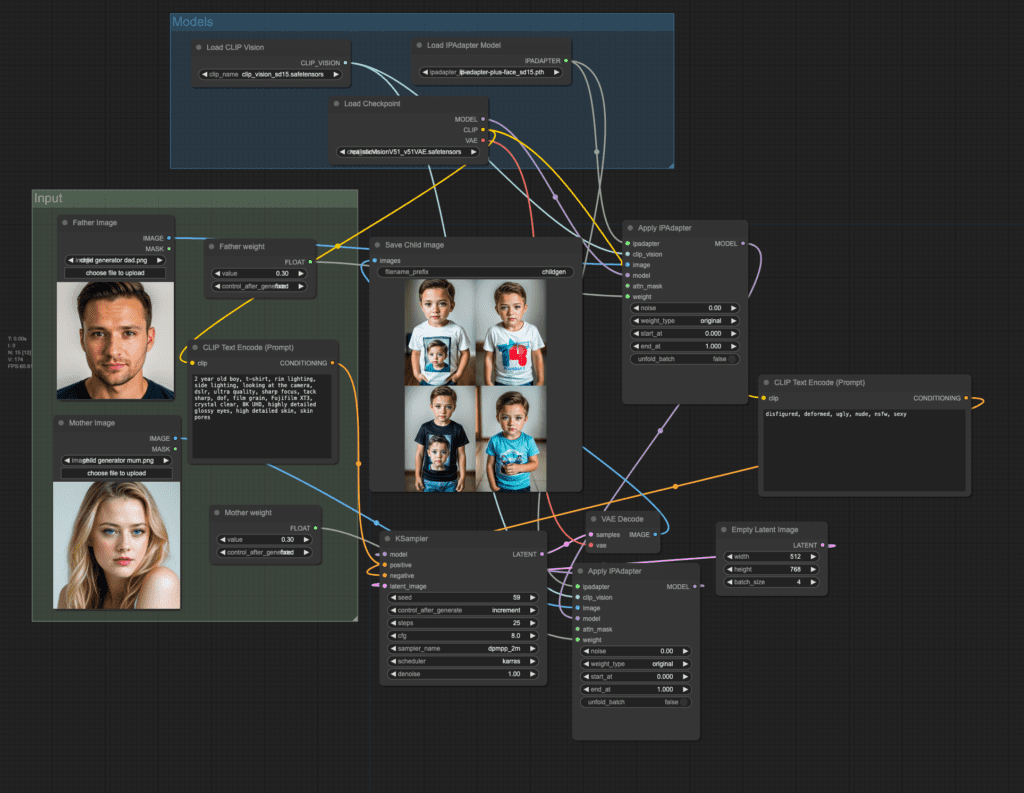
Drag and drop it to ComfyUI to load.
You may need to
Step 2: Download models
Checkpoint model
Download the Realistic Vision model. Put it in ComfyUI > models > checkpoints.
Refresh and select the model in Load Checkpoint.
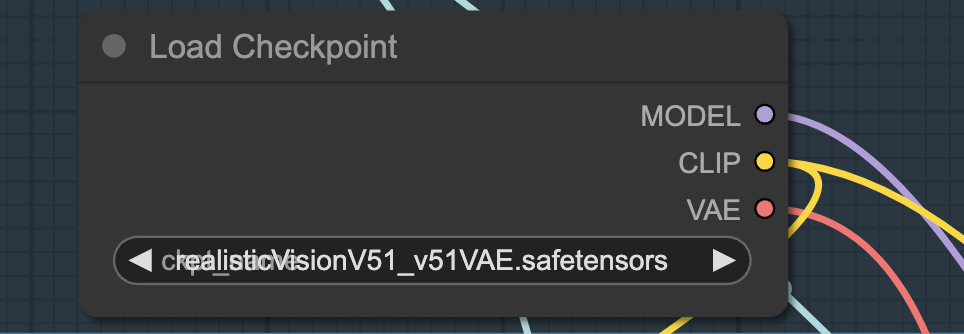
IP adapter
Download the ip-adapter-plus-face_sd15.bin. Put it in ComfyUI > models > ipadapter.
Rename the file’s extension from .bin to .pth. (i.e., The file name should be ip-adapter-plus-face_sd15.pth)
Refresh and select the model in Load IPAdapter Model.
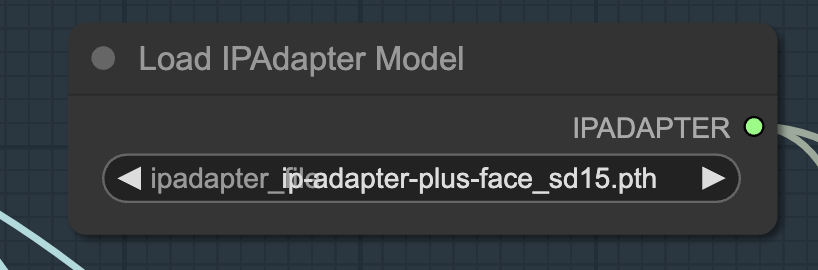
Download the SD 1.5 CLIP vision model. Put it in ComfyUI > models > clip_vision. Rename it to CLIP-ViT-H-14-laion2B-s32B-b79K.safetensors.
Refresh and select the model in Load CLIP Vision Model.
Step 3: Upload images of father and mother
Upload the dad’s image to the Father Image node and mother’s image to the Mother Image node.
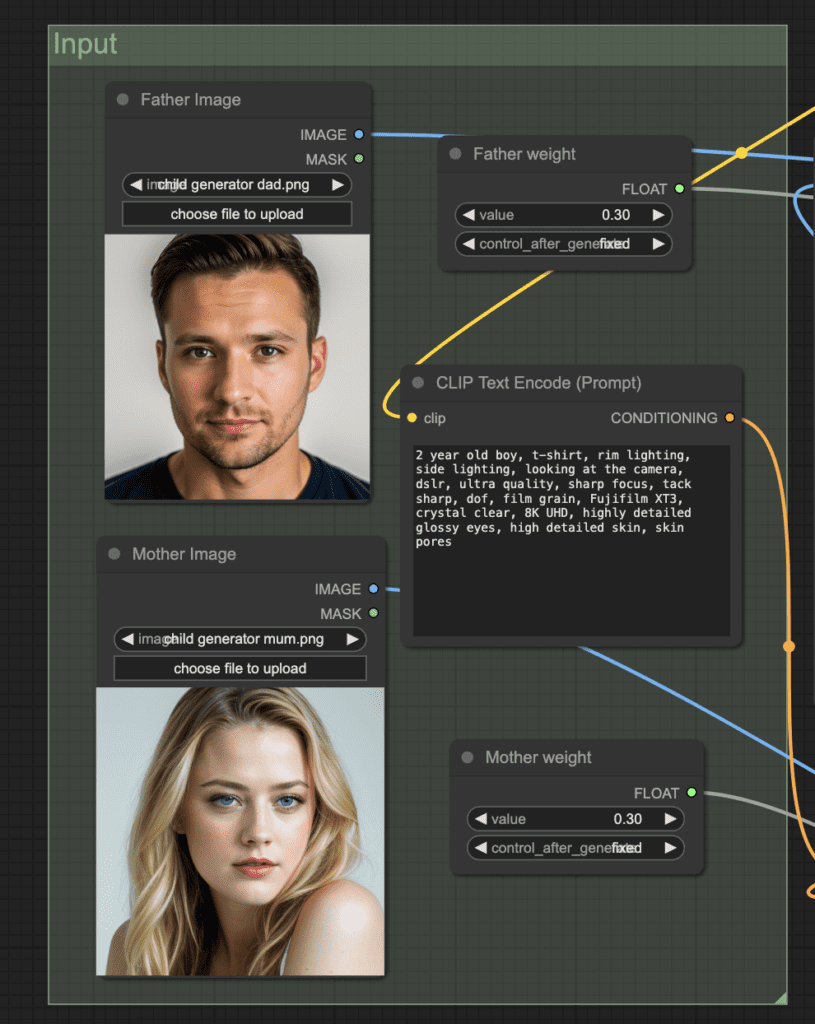
Step 4: Generate child’s images
Press Queue Prompt to generate the child’s images. The images should be saved in the output folder.
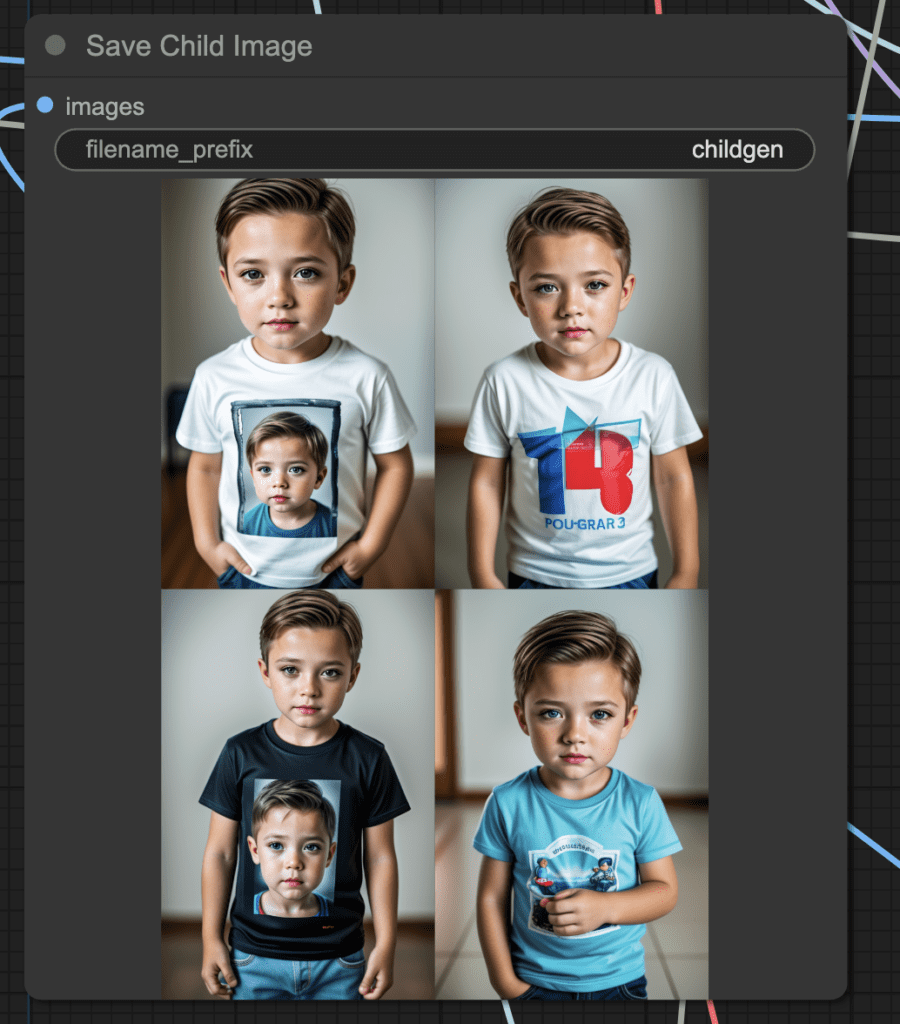
Customization
Changing the gender and age.
Edit the prompt in Input group to change the gender. E.g.
- 10 year old girl
- 20 year old man
Adjusting the influence of mum and dad
The influence of the two reference faces can be adjusted in the Father weight and Mother weight node. Increase the value to increase the influence. Set the lowest value you can get away with.

https://huggingface.co/frankjoshua/realisticVisionV51_v51VAE/blob/main/realisticVisionV51_v51VAE.safetensors
I downloaded the file on that link and uploaded it to models/checkpoints.
Still, I’m constantly getting these errors. Can you tell me a solution?
Prompt outputs failed validation:
CheckpointLoaderSimple:
– Value not in list: ckpt_name: ‘realisticVisionV51_v51VAE.safetensors’ not in []
Solved. It was my PC problem.
I don’t install Apply IPAdapter Node
I updated the workflow JSON file. Please re-download.