Do you want your AI images to look realistic? This ComfyUI workflow adds film grains and vignettes to an upscaled photo. It includes detailed instructions to control the amount of film grains and vignettes added.

This ComfyUI workflow does the following:
- Generate an initial image from the text prompt.
- Upscale the image with High Resolution Fix (Hi Res fix)
- Add film grain to the image
- Add Vignette to the image
You must be a member of this site to download the JSON workflow.
Table of Contents
Software
Stable Diffusion GUI
We will use ComfyUI, a node-based Stable Diffusion GUI. You can use ComfyUI on Window/Mac or Google Colab.
Check out Think Diffusion for a fully managed ComfyUI/A1111/Forge online service. They offer 20% extra credits to our readers. (and a small commission to support this site if you sign up)
See the beginner’s guide for ComfyUI if you haven’t used it.
Step-by-step guide
Step 0: Load the ComfyUI workflow
Download the workflow JSON file below.
Drag and drop it to ComfyUI to load.
Go through the drill
Every time you try to run a new workflow, you may need to do some or all of the following steps.
- Install ComfyUI Manager
- Install missing nodes
- Update everything
Install ComfyUI Manager
Install ComfyUI manager if you haven’t done so already. It provides an easy way to update ComfyUI and install missing nodes.
To install this custom node, go to the custom nodes folder in the PowerShell (Windows) or Terminal (Mac) App:
cd ComfyUI/custom_nodesInstall ComfyUI by cloning the repository under the custom_nodes folder.
git clone https://github.com/ltdrdata/ComfyUI-ManagerRestart ComfyUI completely. You should see a new Manager button appearing on the menu.
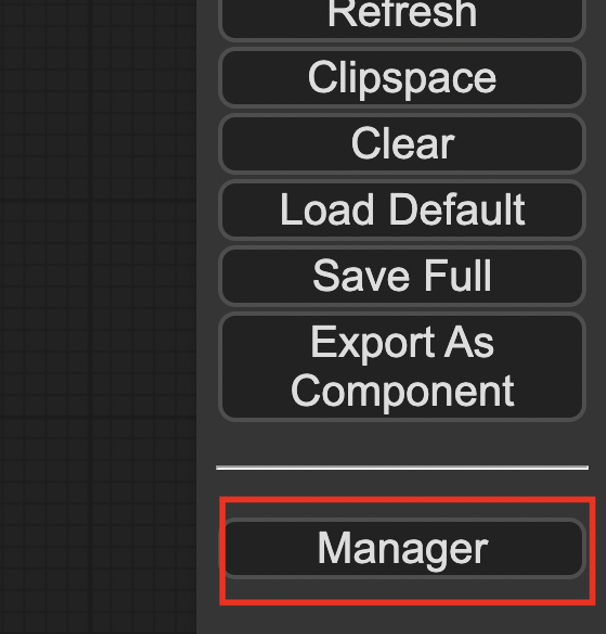
If you don’t see the Manager button, check the terminal for error messages. One common issue is GIT not installed. Installing it and repeat the steps should resolve the issue.
Install missing custom nodes
To install the custom nodes that are used by the workflow but you don’t have:
- Click Manager in the Menu.
- Click Install Missing custom Nodes.
- Restart ComfyUI completely.
Update everything
You can use ComfyUI manager to update custom nodes and ComfyUI itself.
- Click Manager in the Menu.
- Click Updates All. It may take a while to be done.
- Restart the ComfyUI and refresh the ComfyUI page.
Step 1: Set checkpoint model
Download the Realistic Vision model. Put it in the Comfyui > models > checkpoints folder.
Refresh the page and select the Realistic model in the Load Checkpoint node.
Step 2: Run the workflow
Click Queue Prompt to run the workflow.

Customization
You can disable the high-resolution fix by right-clicking the Hi Res Fix group > By Pass Group Node.
Change the seed value of the first KSampler to generate a different image.
Change image size and number of images by changing the values in the Empty Latent Image node.
Film Grain:
- Adjust the intensity to make the film grains show more.
- Don’t use the vignette setting as it lacks fine control.
Vignette Filter:
- Adjust the feather_amount to control the transition between the vignette and the photo.
- Adjust zoom to zoom in or out of the vignette.

Tried first thing (this workflow) after becoming a member. It did not work.
1) A syntax error in JASON (SyntaxError: Unexpected non-whitespace character after JSON at position 4 (line 1 column 5))
2) Missing Filmgrain and Vignett nodes (that Manager did not install )
Hi, I tried following the instruction on a new copy of comfyui and it worked. This error message seems to be related to the missing node.
issues 1982
Try updating ComfyUI itself. Restart comfyui completely. Go to manager again -> install missing nodes -> update all. Restart comfyui completely -> refresh the page.