Sometimes, the “Queue” button disappears in my ComfyUI for no reason. It may be due to glitches in the updated interface. In this post, I will share a few ways to fix it.
Table of Contents
Software
We will use ComfyUI, a free AI image and video generator. You can use it on Windows, Mac, or Google Colab.
Think Diffusion provides an online ComfyUI service. They offer an extra 20% credit to our readers.
Read the ComfyUI beginner’s guide if you are new to ComfyUI. See the Quick Start Guide if you are new to AI images and videos.
Take the ComfyUI course to learn how to use ComfyUI step by step.
Fix #1: Zoom in and out
The Queue button may be outside the screen, so you don’t see it. Zooming out may make it reappear.
Step 1: Press Ctrl and – (Cmd and – on Mac) a few times to zoom out until you see the Queue button.
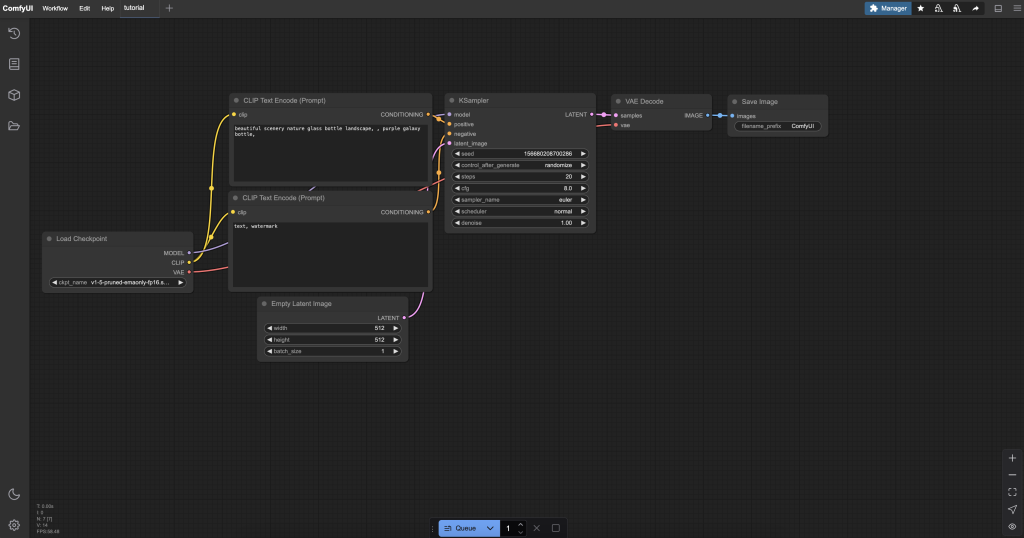
Step 2: Drag it to the center of the screen.
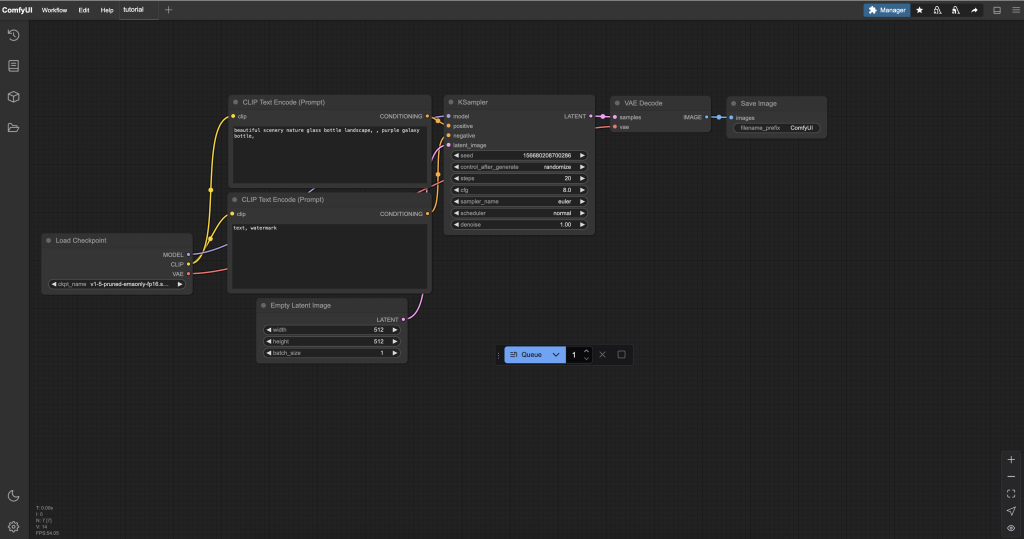
Step 3: Press Ctrl and + a few times to zoom back in.
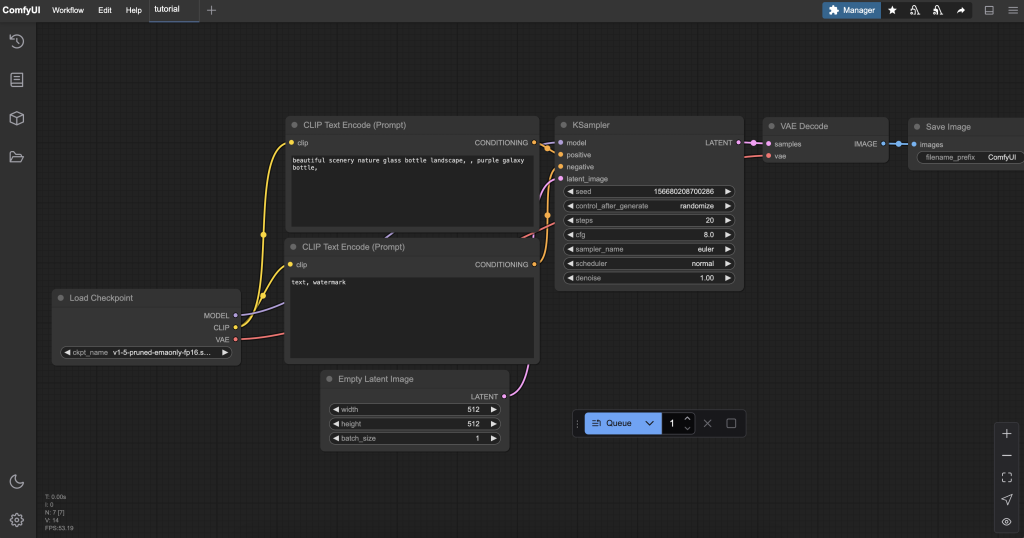
You can reset the new style interface by switching to the old one and back to the new one.
Step 1: Click Settings (Gear icon) in the sidebar.
Step 2: Search for the option Use new menu.
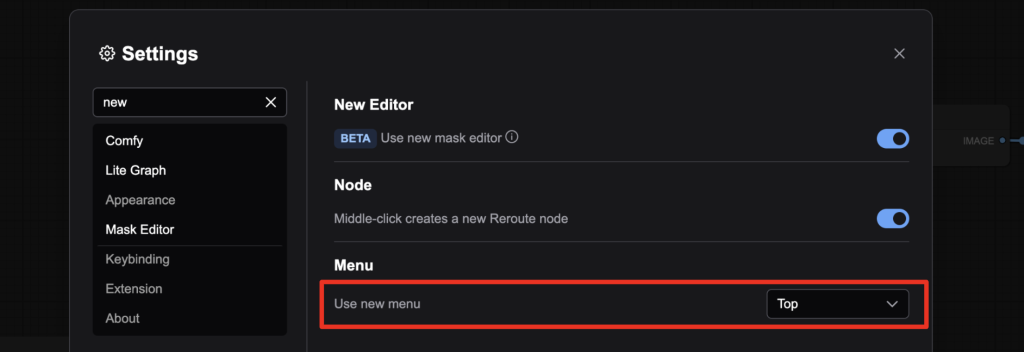
Step 3: Switch it to Disable. You should see the old-style menu in the background.
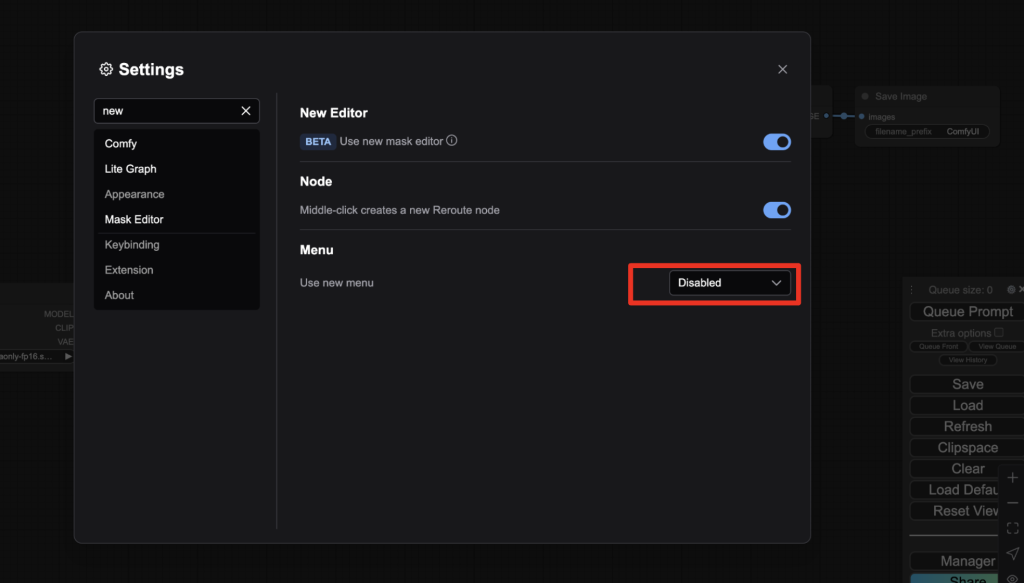
Step 4: Switch back to Top. You should see the Queue button is back!
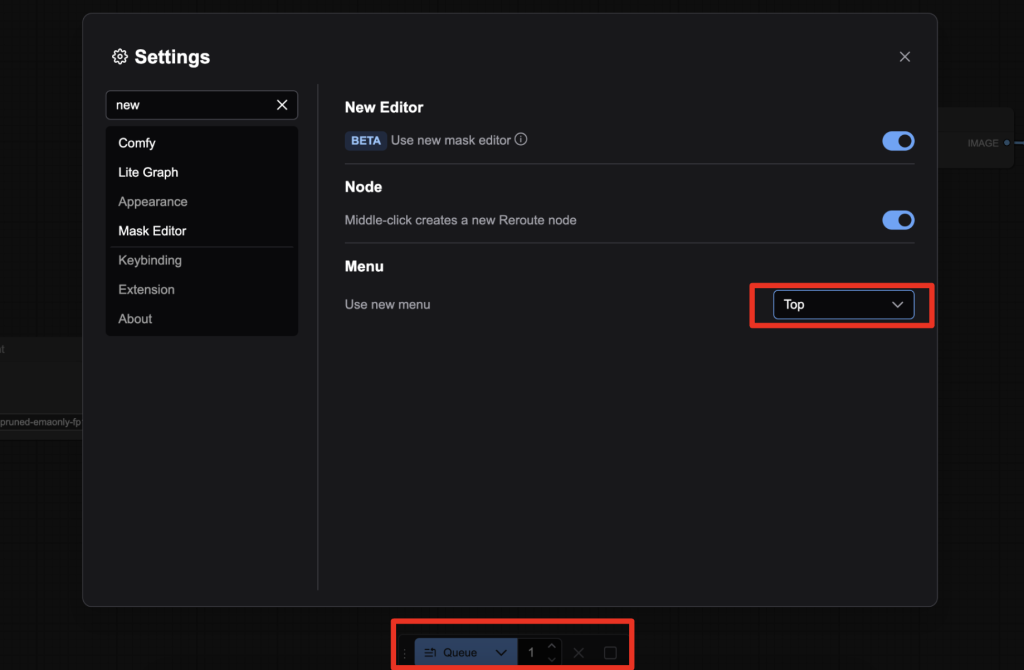
Step 5: Close the settings menu.
Fix #3: Clear browser cache
If the above methods fail, it may be because old data is stored in your browser’s cache. Below are the steps to clear the cache data in Chrome.
Caution: This erases some of your custom ComfyUI settings.
Step 1: Click the icon on the left of the URL (http://localhost:8188)
Step 2: Select Cookies and site data.
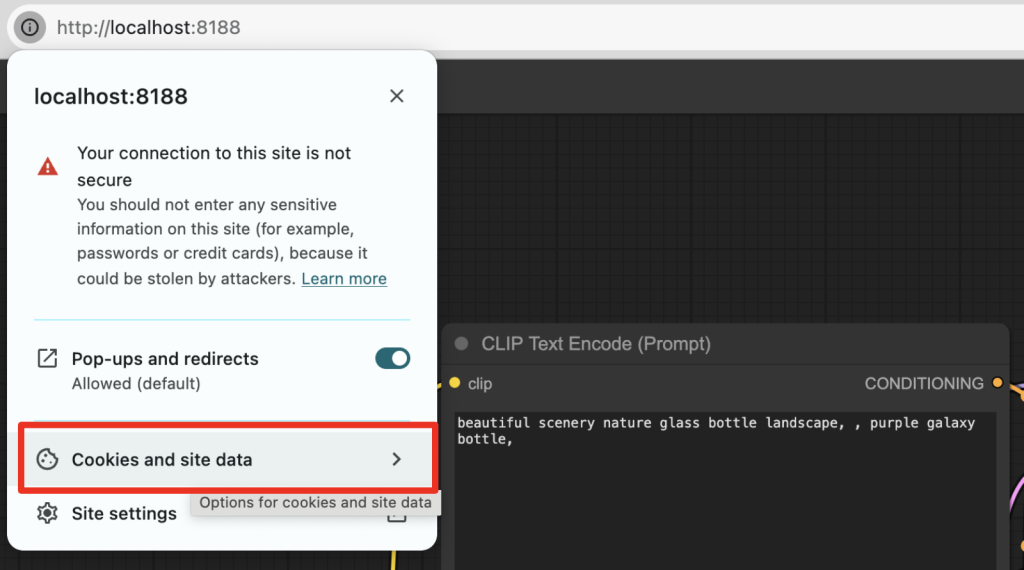
Step 3: Select Manage on-device site data.
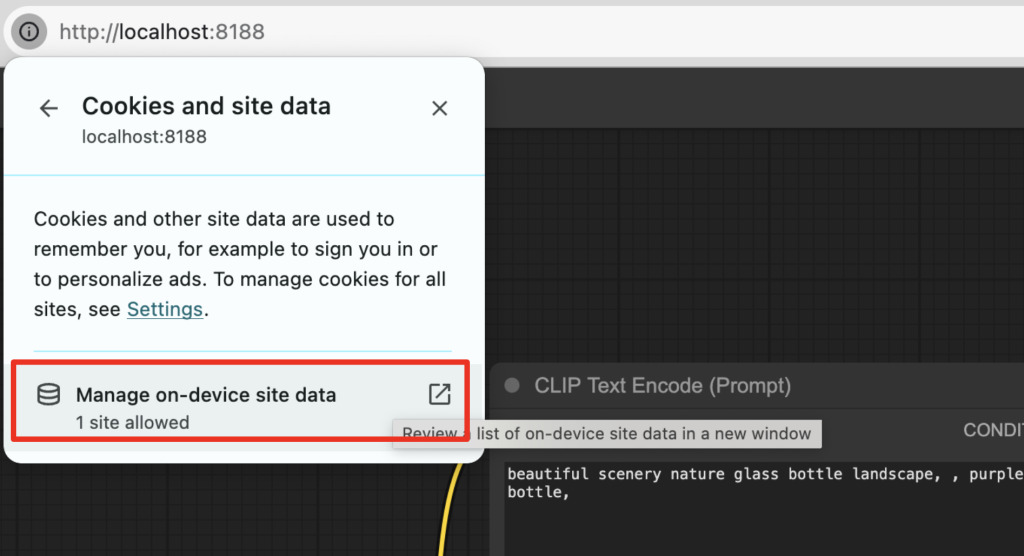
Step 4: Click the trash icon to remove ComfyUI’s cache on your browser.
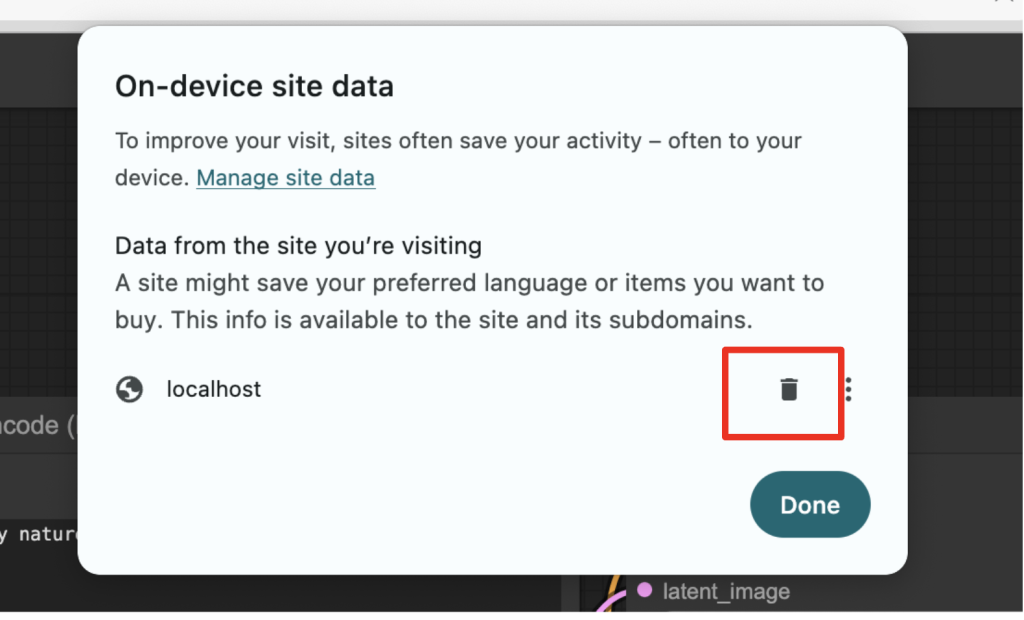
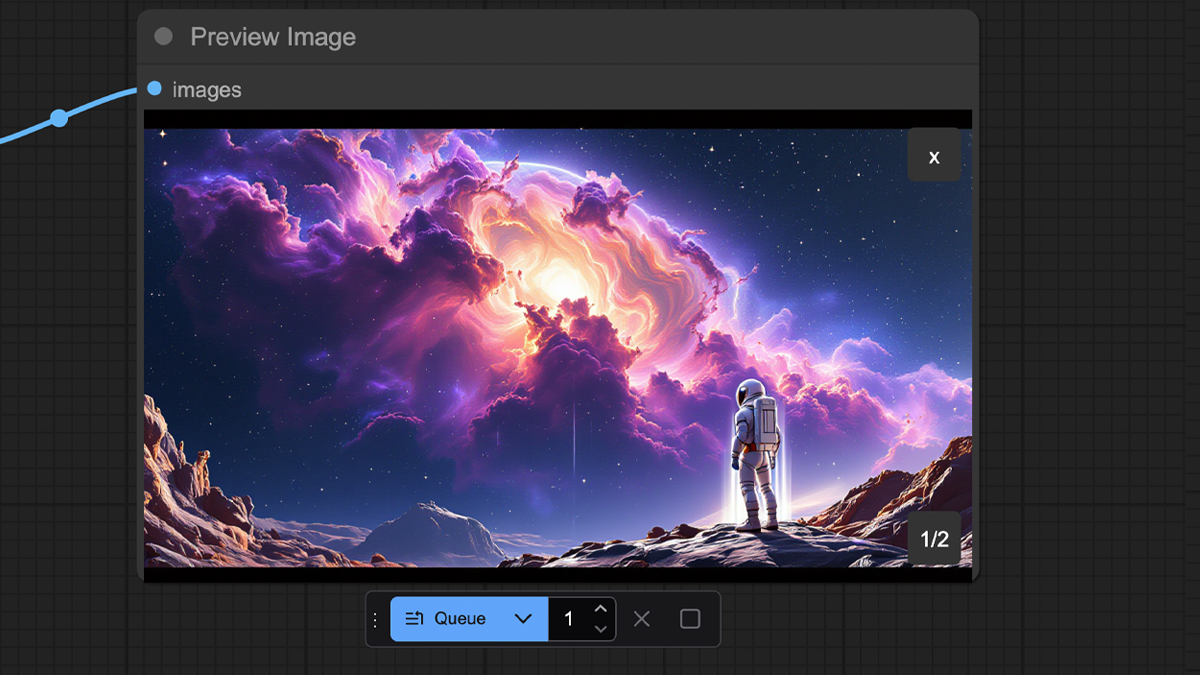
For the “zoom in and out” one. I had already tried this with the mouse wheel and it didn’t work. Using the Ctrl +/- method worked right away. Thanks!