Long-time member Heinz Zysset kindly shares this high-resolution text-to-video workflow.
This workflow uses:
- The Rapid All-In-One WAN 2.2 checkpoint model to generate videos, which merges multiple checkpoints such as text-to-video and image-to-video, and fixes the first and last frames.
- An AI upscaler model to enlarge the video.
Table of Contents
Software needed
We will use ComfyUI, a free AI image and video generator. You can use it on Windows, Mac, or Google Colab.
Think Diffusion provides an online ComfyUI service. They offer an extra 20% credit to our readers.
Read the ComfyUI beginner’s guide if you are new to ComfyUI. See the Quick Start Guide if you are new to AI images and videos.
Take the ComfyUI course to learn how to use ComfyUI step by step.
Wan 2.2 upscale workflow
Step 1: Download models
Download the Wan 2.2 AIO model wan2.2-t2v-rapid-aio.safetensors. Put it in ComfyUI > models > checkpoints.
Download the 4x-Ultrasharp model. Put it in ComfyUI > models > upscale_models folder.
Google Colab instructions
If you use my ComfyUI Colab notebook:
Select WAN_2_2 to download the Wan 2.2 AIO model.

Put the 4x-Ultrasharp model in your Google Drive’s AI_PICS > models > ESRGAN folder.
Step 2: Download the workflow
Download the workflow JSON file below.
Drop the file into ComfyUI to load the workflow.
Step 3: Install missing nodes
If you see nodes with red borders, you don’t have the custom nodes required for this workflow. You should have ComfyUI Manager installed before performing this step.
Click Manager > Install Missing Custom Nodes.
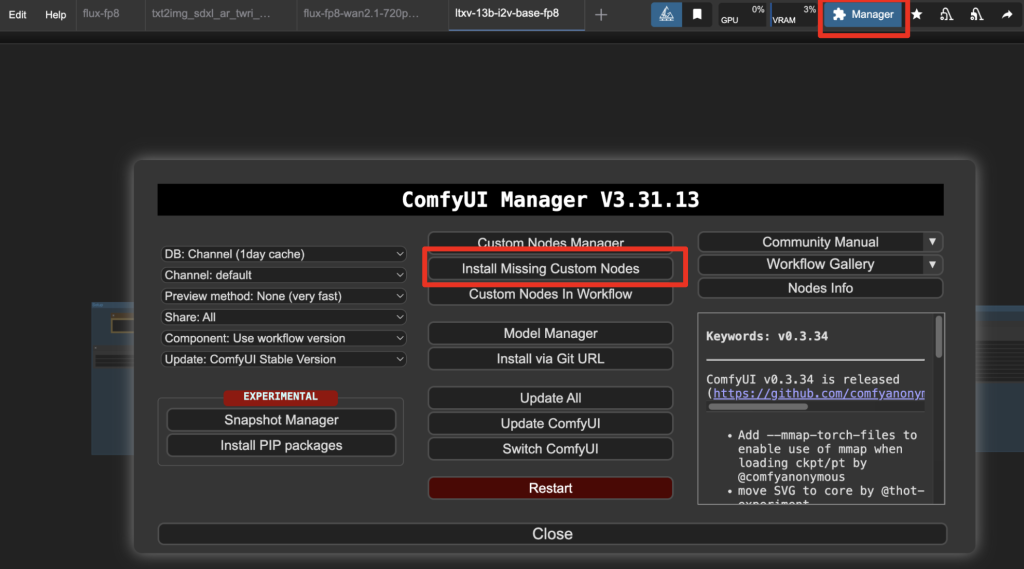
Install the nodes that are missing.
Restart ComfyUI.
Refresh the ComfyUI page.
Step 4: Revise the prompt
Revise the prompt to match the image you want to generate.
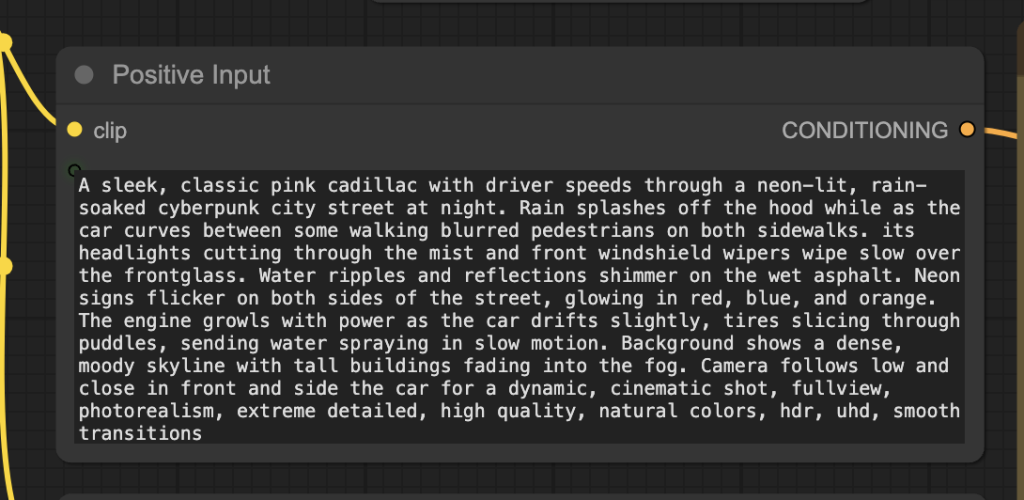
Step 5: Generate a video
Click the Run button to run the workflow.

Change the seed value in the KSampler node to generate a new video.
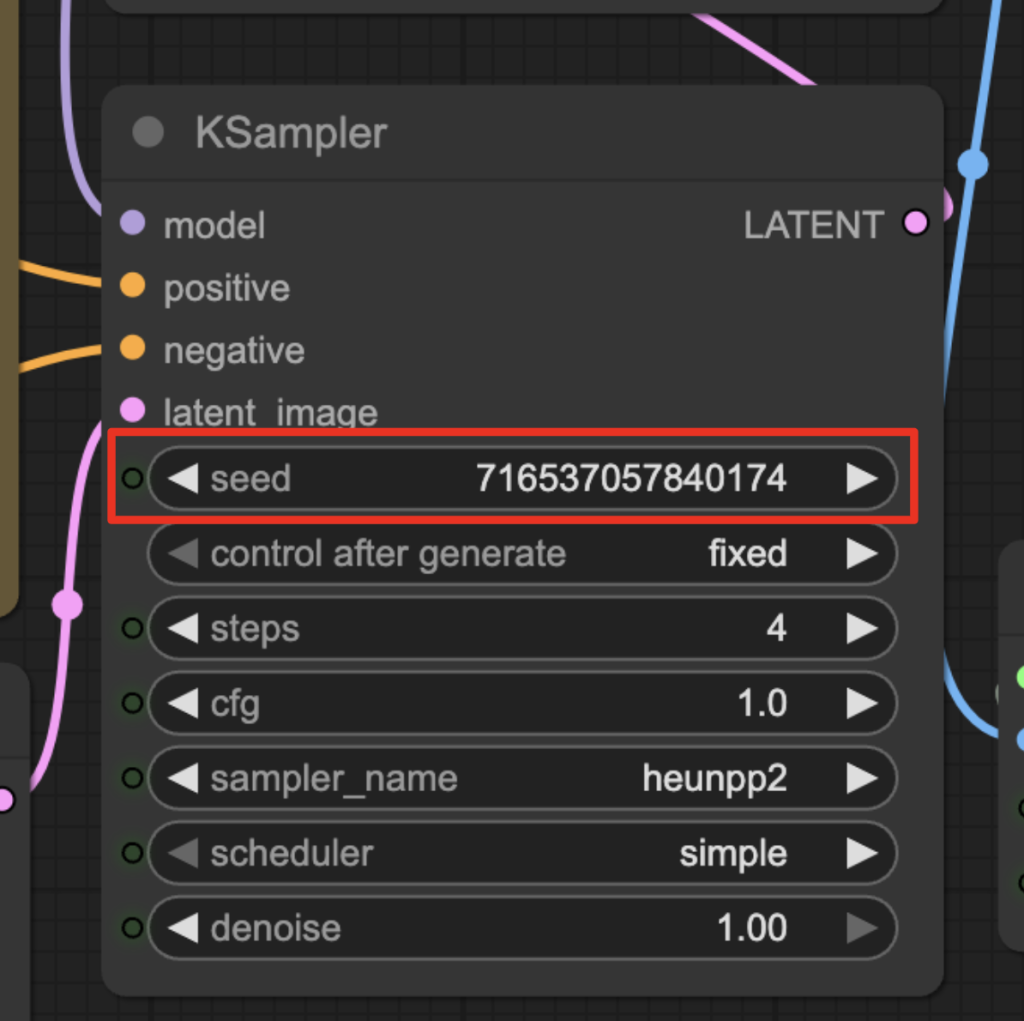

Love this, but looking forward to an AIO workflow, thanks so much for your work : – )
A couple of questions too: if I use a lora, presumably I should use the low noise version? And how can I control the contrast as with the workflow settings, the videos are over-contrasty?
Thanks
Hi David, what is the low noise version you are referring to? I thought it was the style but presumably you can lower the lora strength.
I didn’t mean with this image but with others where it would be useful to apply a lora. There would normally be both high and low noise loras but with this more compact model, there’s only one so I chose the low noise one. I’ll try lowering the strength and see how it affects contrast.
…and please add the AIO checkpoint too.
Thanks Heinz and Andrew. Is it possible to add sage attention to the Colab notebook and if so, please could you? I can disable the node in the workflow but generation would presumably be quicker with it.
Thanks
I will see if this can be done… but I can surely do the AIO checkpoint.
Thanks